If your template is plain-Jane and you have no added widgets, you have no need for this information.
If you are like me and like to customize the heck out of your Blogger template, you'll want to keep reading.
There are two basic ways to save (backup) your full Blogger template. There is another method that you can use to specifically keep track of all the widgets you've added.
Save Just Your Template
This method will save your template. Just your template. Blogger is forgiving to an extent, and will notify you if a template change will remove widgets. You can choose to keep them or delete them (you can always re-add them later with the proper code).
- Login to your Blogger blog.
- Click "Design".
- Click "Edit HTML"
- Click "Download Full Template".
- Make sure the downloaded file is somewhere that you can easily find it again! It will be named "template-123456789.xml" ("123456789" represents a string of random numbers).
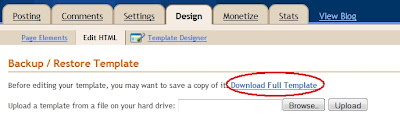
If you've customized your blog template with a variety of widgets, especially ones not found in "Page Elements", you'll want to save your blog using this method instead. This will allow you to revert your entire blog template back to how it was prior to making any changes.
This is particularly useful if you want to test out different blog templates and styles. If you wind up wanting to revert, you'll be able to do it easily.
- Login to your Blogger blog.
- Click "Design".
- Click "Edit HTML".
- Check the box to "Expand Widget Templates".
- Highlight all the code in the template.
- Copy the code and paste it into Notepad.
- Save your Notepad file (see below).
Use as a Text File:
- When you initially save your Notepad file, save it as a regular text file.
- To restore, open the Notepad file and copy the entire contents.
- Paste the contents over the entire current template (to overwrite everything in the template code box).
- Click "Save Template".
- When you are initially saving the Notepad file, change the file type to "All Files".
- Change the file name from "BloggerTemplate.txt" to "BloggerTemplate.xml".
- When you need to restore your template, go back to the "Edit HTML" page in Blogger.
- Under "Backup/Restore Template", click "Browse..."
- Locate your "BloggerTemplate.xml" file and click "Upload".
If you are switching to a new blog, or trying to revert back to your original, widgets can get in the way. For example - say you've added a "Related Posts" widget to your blog, but then switch to a template that already includes it, you may wind up with two versions.
Likewise, most templates are set up a very specific way and probably include widgets for their own categories. Say you switch to a new template and opt to keep your original widgets. You look it over, then decide you don't like it and want to revert back. You'll get the same warning, but keeping them this time means you're stuck with all the other template's widgets.
Some widgets are easy to remove via the Page Elements screen. Others, not so much. If you use the 2nd method to restore your template, you can choose "Delete Widgets". All your original widgets will be there without the extra stuff left over by the other template.
Save Only Your Widgets and Tweaks
What if you like your current template, but you've fiddled with it so much that it's getting to be a mess and starting to cause problems? What if some widgets are preventing other widgets from working, but you don't know where the problem originated?
If you want to get a fresh start, but don't want to lose the tweaks that you really like (such as changing the appearance of your post title), you can save just your tweaks and widgets.
- Login to your Blogger blog.
- Click "Design".
- Click "Edit HTML".
- Check the box to "Expand Widget Templates".
- Locate any tweaks you've made, any widgets that are exclusively in the template (i.e. not found in "Page Elements"), even any style code you wish to save.
- Copy the code you wish to save and paste it into Notepad. Be sure to make a note where it goes, e.g. "Immediately after <head>" or "Just below <post:data.body/>"
- Save your Notepad file as a text file.
- When you need to restore, just paste the code back into the appropriate section in your template.
This is a simple way of being able to start over fresh with a clean template but not have to hunt down all your favorite tweaks and widgets again.
If you know of a method that is easier or better than this, or if this helps you, be sure to let me know in the comments!





0 comments:
Post a Comment
I appreciate the time you are taking to make this comment.